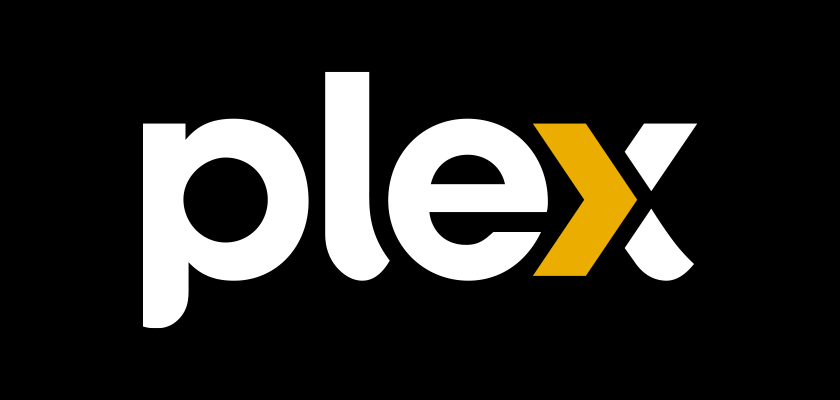If you have a large media collection and would like to be able to access it from any device, while still being able to host it locally. Plex is one of the best Media Servers out there.
Plex server organizes video, audio, and photos from your media collections and several online services. Plex enables you to access and stream this media to Windows, Linux, MAC OS, Mobile devices, smart TVs, and streaming boxes, as well as many third-party alternatives, both from your home or remotely via the internet.
Requirements
Plex Media Server is compatible with:
1.Windows 2.OS X / macOS 3.Linux 4.NVIDIA SHIELD 5.Netgear Nighthawk X10 router
6.Many popular NAS devices such as Drobo, Netgear, Synology, and more
CPU
As a minimum, the recommended CPU is:
Intel Core i3 (or equivalent) or faster
RAM
Generally, Plex does not require a large amount of RAM. Most installs will typically use 2GB of RAM. If you are only using this server for Plex, than 2-4GB is going to be more than enough.
You can find additional information by visiting the Plex Server Requirements page
You can also find additional support articles, by going to the Plex Support Articles page
Installation
Connect to your server as the admin user via SSH from Linux, or by using Putty from Windows.
ssh [email protected]
Adding the Plex Repository to receive updates automatically.
Adding Repo and Signing Key.
echo deb https://downloads.plex.tv/repo/deb public main | sudo tee /etc/apt/sources.list.d/plexmediaserver.list
curl https://downloads.plex.tv/plex-keys/PlexSign.key | sudo apt-key add -
Update and Upgrade the server
sudo apt update && sudo apt upgrade -y
Installing Plex Server application
sudo apt install plexmediaserver
The plex installer will attempt to add the plex repo to your sources, hit Y to add
Setup
Open a browser window
Type http://server.local.ip.address:32400/web into the address bar (e.g “http://192.168.1.5:32400/web”)
The browser will connect to the server and load Plex Login Page, where you can sign in with Google, Facebook, or with a Plex acount, you can create an account if you dont already have one.
Plex Pass Page, you can use Plex for Free, but Plex also offers paid subsriptions to unlock additional features, for a comparasion of Plex Free vs Paid please check out the following article
Choose a plex server name
Define your media locations.
Setup the flex app on one or more of your devices.
Optional: Open ports to allow access to your Plex Server from the internet.
You can add a port forwarding rule in your router, to allow Plex to be accessible anywhere.
To start go to the Plex server settings > Remote Access.
Then add a forwarding rule in your home router, to forward the port defined in the settings.
You can manually define a different external port if desired, this will allow you to have multiple Plex servers in the same network, but for just one server, add a rule to forward the default port 32400 on your router, to your servers IP on the same port. Then click on the “Enable Remote Access” link to activate remote access and verify that the port is configured correctly in your router.
If you need specific information on how to forward a port for your specific router, check out http://portforward.com/ .
It has guides with screenshots for literally hundreds of different routers.
Your all set, I recommend that you visit the Plex Support Articles page to find additional information for your Plex Server or any of the supported Clients.