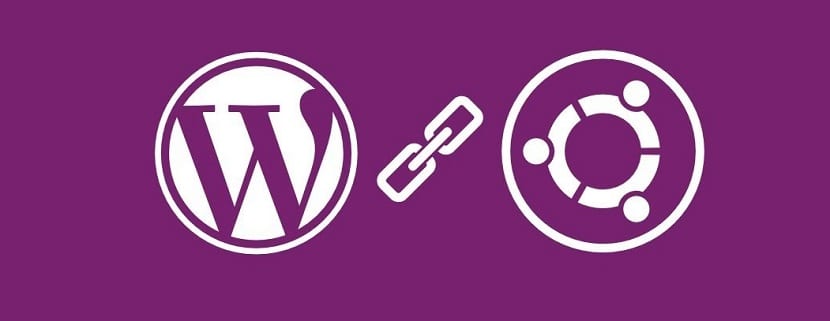Here is a quick tutorial on how to install WordPress in Ubuntu Server, of course we could just install it with a simple
sudo apt-get install wordpress
but where is the fun in that.
We will be installing all the dependecies and setting up the database.
Note
This time we will install Apache2, PHP, the PHP MYSQL Module, MYSQL Server, and WordPress
Install
Step 1
Connect to your server via SSH
ssh [email protected]
Step 2 We install all the dependencies
Apache Web Server
sudo apt-get install apache2
PHP
sudo apt-get install php5
MYSQL Server
sudo apt-get install mysql-server
Enter the Mysql password for the root user. Note: For security make this one different than your server’s password, and try not to use this user in any application that requires a database to store and pull data from.
PHP Mysql Module
sudo apt-get install php5-mysql
Step 3
Now We Download and Extract WordPress.
wget https://wordpress.org/latest.zip
We remove the default Apache webpage
sudo rm -rf /var/www/html/*
Now we extract WordPress to /var/www/html
sudo unzip latest.zip -d /var/www/html/
Step 4
Now we will configure Apache to use /var/www/html/wordpress/ as the root folder
sudo nano /etc/apache2/sites-enabled/000-default.conf
We will edit the next thing:
# Change From: DocumentRoot /var/www/html/ # TO DocumentRoot /var/www/html/wordpress/
save and close the file with Control +X.
Restart Apache
sudo service apache2 restart
And Now We give Apache ownership of the files
sudo chown -R www-data: /var/www/html/
Step 5
Now we will setup the database
We need to create the database and user for WordPress
(Use Password From Earlier)
mysql -u root -p
Once We Log in
CREATE DATABASE wordpress; CREATE USER [email protected] IDENTIFIED BY 'password'; GRANT ALL PRIVILEGES ON wordpress.* TO [email protected];
FLUSH PRIVILEGES;
exit
Step 6
Now We point the Browses To your Server’s IP and continue with the WordPress installer instructions.
Use the values from earlier
That’s all enjoy your wordpress site.